Deploy Orb on macOS using Microsoft Intune
This guide walks you through using Microsoft Intune to deploy Orb to run in an automated and unobtrusive fashion across your fleet of Windows devices. The guide covers:
- Preparing the Orb installer for Intune deployment
- Creating a Win32 app package using Microsoft's Content Prep Tool
- Configuring installation parameters including Deployment Token
- Setting up detection rules to verify successful installation
- Deploying Orb to your Windows devices
Requirements:
- An Orb Cloud subscription
- A Microsoft Intune subscription with Win32 app deployment capabilities
- Windows 10 version 1607 or later on target devices
- Administrative access to the Microsoft Intune admin center
Prepare the Installer
Before deploying Orb through Intune, we need to convert the standard Windows installer into an Intune-compatible format using Microsoft's Win32 Content Prep Tool.
Download Required Tools
First, we'll download the Microsoft Win32 Content Prep Tool and the Orb installer.
- Visit the Microsoft Win32 Content Prep Tool repository at https://github.com/Microsoft/Microsoft-Win32-Content-Prep-Tool
- Click on "Releases" on the right side of the page
- Download the latest release (typically named
Microsoft-Win32-Content-Prep-Tool-v1.8.4.zipor similar) - Extract the downloaded archive to a convenient location
- Download the Orb Windows installer from https://pkgs.orb.net/earlyaccess/windows/Orb-installer.exe
Create the Intune Package
Now we'll convert the Orb installer into an Intune-compatible .intunewin package.
- Navigate to the extracted Microsoft Win32 Content Prep Tool folder
- Locate the
IntuneWinAppUtil.exefile - Create a new folder named
Orbin the same directory - Create another new folder named
Orb-MDMin the same directory - Move the downloaded
Orb-installer.exeinto theOrbfolder - Open PowerShell in the current directory
- Run the following command:
.\IntuneWinAppUtil.exe -c "Orb" -s "Orb-installer.exe" -o "Orb-MDM" - Once complete, you'll find
Orb-installer.intunewinin theOrb-MDMdirectory
Configure Intune Deployment
Create a Deployment Token
We will generate a Deployment Token to associate your MDM Orb installs with your Orb Cloud Team.
- Visit https://cloud.orb.net/orchestration
- Click "Create new token"
- Enter a descriptive name (e.g., "Intune Windows Deployment")
- Click "Create"
- Copy the generated token - you'll need this for the installation command
Create the Win32 App in Intune
Now we'll configure the app deployment in the Microsoft Intune admin center.
- Sign in to the Microsoft Intune admin center
- Navigate to Apps > Windows > + Add
- Select App type: Windows app (Win32)
- Click Select
App Information
Configure the basic app information:
- Click Select app package file
- Upload the
Orb-installer.intunewinfile you created earlier - Fill in the app information:
- Name: Orb Network Monitoring
- Publisher: Orb Forge
- App Version: (use the current Orb version)
- Show this as a featured app in the Company Portal: Configure as desired
- Click Next

Program Configuration
Configure the installation and uninstallation commands:
Install command:
Orb-installer.exe /S /LAUNCH_AT_STARTUP=1 /START_IN_BACKGROUND=1 /ORB_DEPLOYMENT_TOKEN=your-token-hereReplace
your-token-herewith the Deployment Token you generated earlierUninstall command:
"uninstall.exe" /SInstallation time required (mins): 60 (default)
Install behavior: System
Device restart behavior: No specific action
Return codes: Leave default values
Click Next
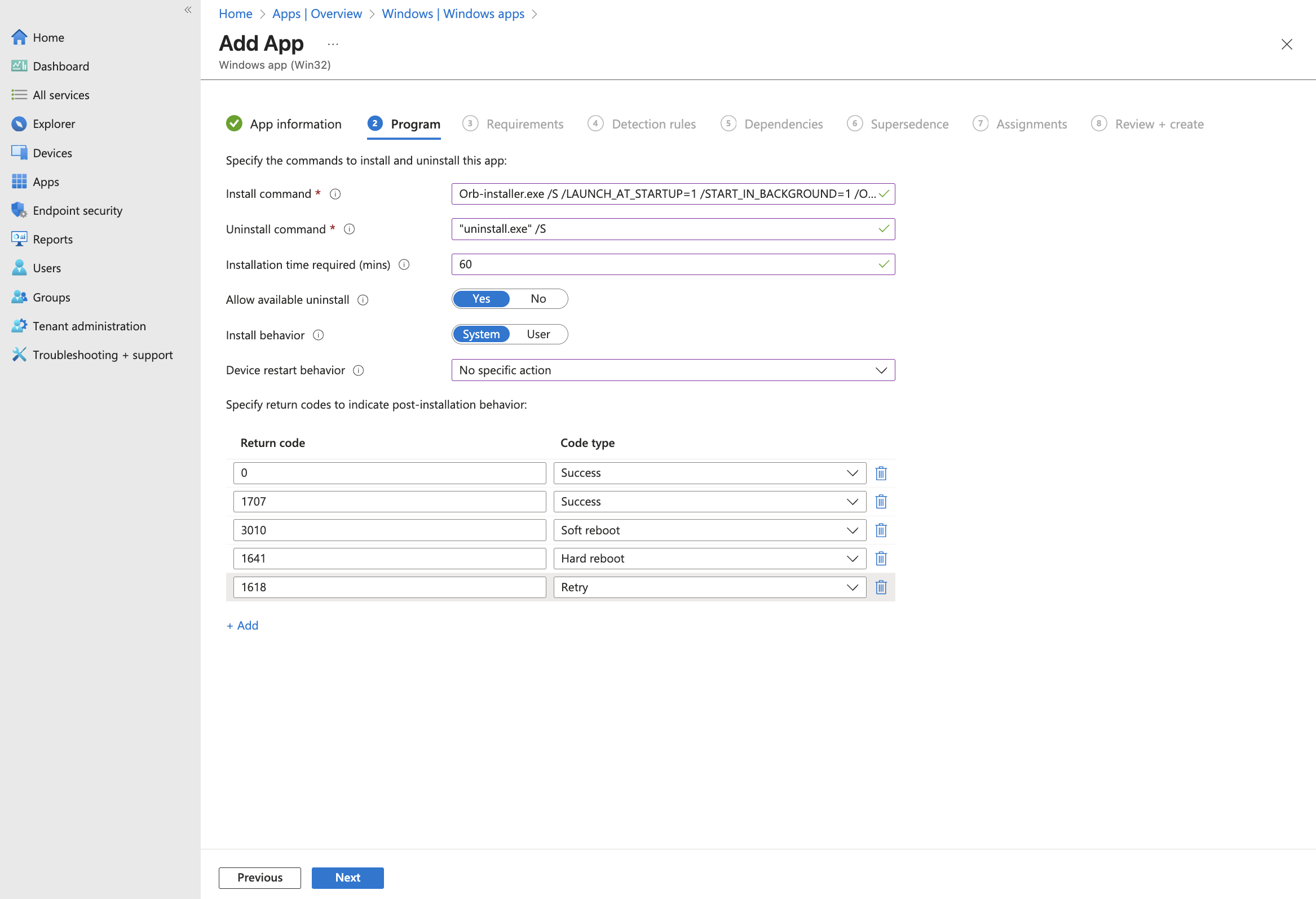
Requirements
Set the minimum requirements for devices that will receive this app:
- Minimum operating system: Windows 10 1607
- Configure additional requirements as needed for your environment
- Click Next
Detection Rules
Configure how Intune will detect if Orb is installed:
- Rules format: Manually configure detection rules
- Click + Add
- Configure the detection rule:
- Rule type: File
- Path:
C:\Program Files\Orb - File or folder:
Orb.exe - Detection method: File or folder exists
- Associated with a 32-bit app on 64-bit clients: No
- Click OK
- Click Next
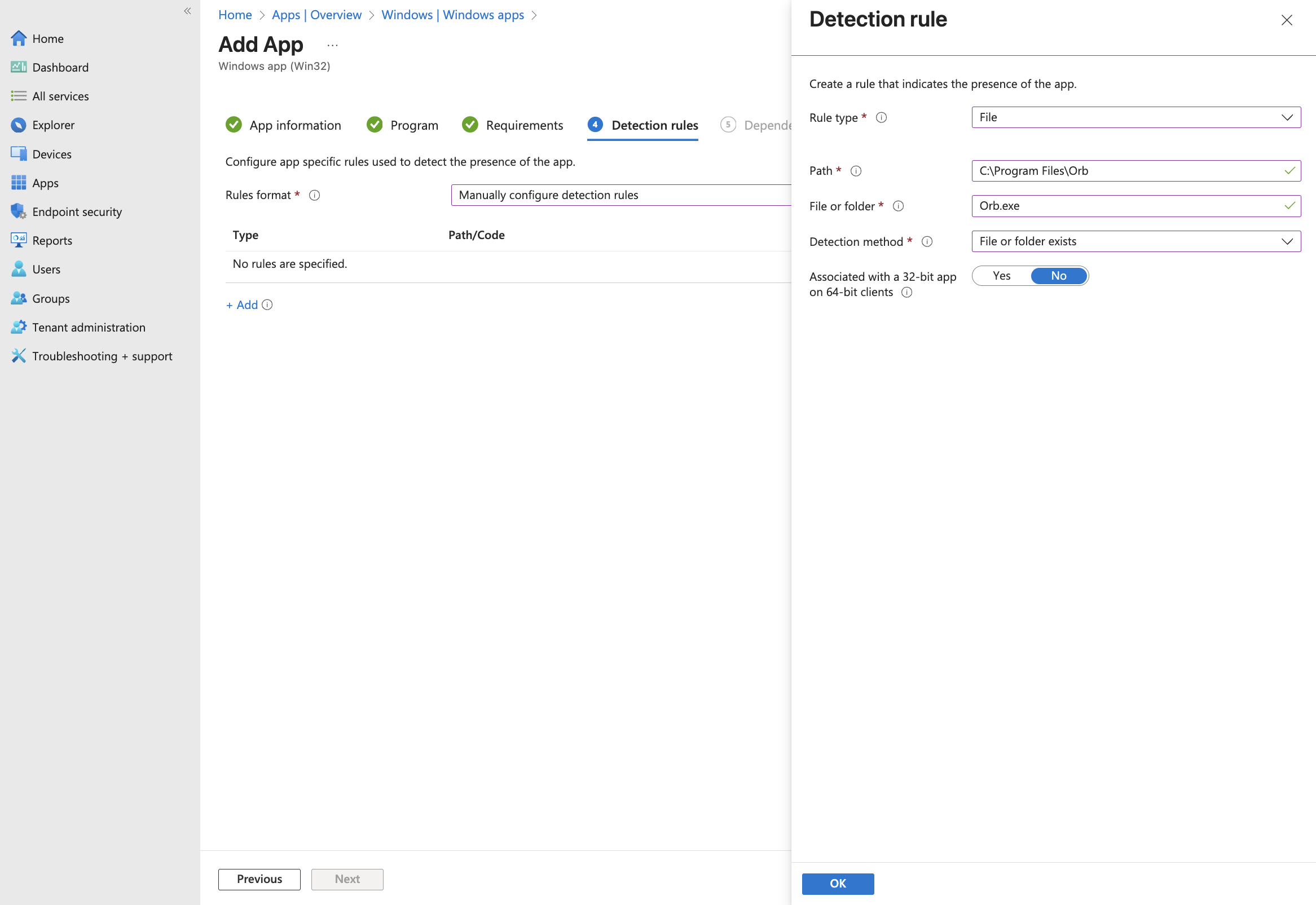
Dependencies and Supersedence
- Configure supersedence if replacing an older version
- Click Next
Assignments
Assign the app to the appropriate users, groups, or devices:
- Under Required, Available for enrolled devices, or Uninstall:
- Select the appropriate assignment based on your deployment strategy
- Configure any additional assignment filters if needed
- Click Next
Review and Create
- Review all configured settings
- Click Create to finalize the app deployment
Monitor Deployment
After creating the app, you can monitor its deployment status:
- Navigate to Apps > Windows
- Select your Orb app from the list
- View the Overview page for deployment statistics
- Check Device install status or User install status for detailed deployment information
Orb will start automatically on the next Windows restart. Alternatively, if supported by your deployment, you may use a post-install script or other mechanism to start Orb immediately.
Troubleshooting
Orb is not connecting to my team
Verify that the Deployment Token was correctly included in the installation command:
- Check the installation command in Intune includes the
/ORB_DEPLOYMENT_TOKEN=parameter - Ensure the token value matches what's shown in your Orb Cloud deployment tokens page
- Verify the device has internet connectivity to reach Orb Cloud services
- Verify the
OrbDeploymentTokenitem exists in the Registry Editor and has the correct value inCOMPUTER\HKEY_LOCAL_MACHINE\SOFTWARE\Orb\MDM
Installation fails with error code
Common error codes and solutions:
- 0x80070005: Access denied - Ensure the app is configured to install as System
- 0x87D00324: The app installation was canceled - User may have canceled or system policy prevented installation
Orb doesn't start automatically
Verify the installation parameters:
- Confirm
/LAUNCH_AT_STARTUP=1is included in the install command - Check that
/START_IN_BACKGROUND=1is included for silent operation - Verify Windows startup items aren't disabled by Group Policy
- Verify the
LaunchAtStartupandStartInBackgrounditems exists in the Registry Editor and have values of1inCOMPUTER\HKEY_LOCAL_MACHINE\SOFTWARE\Orb\MDM